Blog
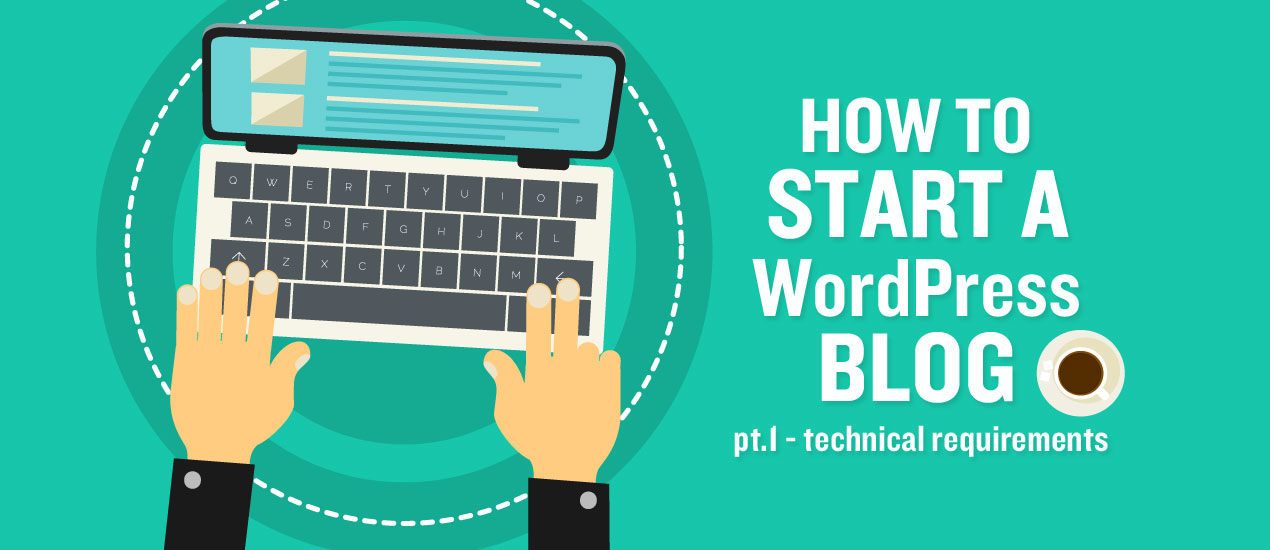
How to Start a WordPress Blog: Part 1 – Technical Requirements
Starting a WordPress Blog
Rachel Revehl
Copywriter for Go Media
Co-Owner & C.E.O. of Law Firm Ghost Writer
We heard the news. You just launched your own blog. Congratulations! A whole new world has just opened up for you.
It’s time to start connecting with your audience. Are you ready? Let’s go! In this six-part post, we’re going to introduce you to some things you need to know now that you’ll be blogging here on WordPress. Today, we’re going to start off by discussing the technical requirements of any given blog post, along with some notes and suggestions related to each. Here goes!
300 – 500 words. This word count is just your body copy – before you add your Byline, Tag line, Additional Resources line & More Blog Entries line. For a general idea, 500 words is about five paragraphs, or roughly a full page on a Word doc. More is great. Less is not.
Choose a keyword for your blog. This usually isn’t one word, but rather a phrase. Your keyword is the basis of your article. It’s often a term for which readers/customers/clients might typically be searching or search engines would recognize as industry-specific. For our clients, it’s something as simple as, “website design” or “graphic design” or “Cleveland web design” or “Cleveland graphic design” It could be your company name. It could more specific like, “poster design” or “illustration” (Search engines like when you switch it up, so don’t be afraid to do that.) If possible, work your keyword in the title of your blog. Get a reference up high at the top of your blog, in the first two or three paragraphs (or at least reference an industry-specific keyword.) Weave your keyword two-to-three times (no more than that) in the blog copy. These references should be natural, not forced.
Title your blog. Your blog title should make a statement or ask a question or at least offer a complete phrase – not just be a noun or verb. So rather than simply say, “Defying the Hand” we say, “Defying the Hand: How Weapons of Mass Creation Fest is Impacting Young Artists’ Lives.” You could also go with something like, “Defying the Hand: Are Young Artists’ Lives Being Impacted by Weapons of Mass Creation Fest?” See if you can work one of your keywords into the title – i.e., “website design,” “graphic design,” etc. Bonus points if you can work in a “geo reference” (i.e., Ohio City, Cleveland, Ohio). BUT Do Not Force It. An example might be: “Defying the Hand: How Cleveland graphic design conference Weapons of Mass Creation Fest is Impacting Young Artists’ Lives.” It’s a bit longer title, but it’s worth it to throw those in every once-in-a-while.
If you change your title, (which you probably will as you are writing), make sure you also update the “Permalink” directly underneath. Just copy your new headline, click “Edit” next to the Permalink line, paste your new headline and click “OK.” You want to make sure the headline & permalink match.
Start each blog with a “Byline.” You are not ghostwriters. You ARE the authority. Publishing a blog is a means to establish yourself as one who is knowledgeable in this field, which:
Instills confidence in the reader AND Improves your own personal brand PLUS It’s rewarding to see & share your own published professional work.
Make sure to put your Byline in Italics. Link back to your own page on the “Team Members” site. Do this by highlighting your name, clicking, “Insert Link” and add your URL from your personal team page and click the arrow to save.
Include “Anchor Text.” This is where you link back to a specific page on your site that corresponds to the body copy. For example, if we are talking about graphic design in our blog post, we will often link to our graphic design service page. Do this by highlighting the text you want to link, clicking “Insert Link” and add the URL. Important about this: You usually can & should work in a geo-reference around your link, i.e., “Cleveland web design agency” or “Graphic design company in Cleveland.” BUT – typically, you only want to link two or three words (in that case, “web design agency” or “graphic design company”). Do NOT link the city or region. (Google is weird & penalizes linked geo-references for being too spammy.)
After about the second or third paragraph (whatever would be a natural stopping point for “the jump,”), insert a “Read More” tag. Do this by clicking on the “Insert Read More” tag on the top bar. This will break up the copy on the main blog page so that people will only need to see the first couple paragraphs, and then they can decide if they want to click to keep reading.
If it makes sense (you shouldn’t have to force it), try to find at least one official source to link back. This source can either be offering the crux of your blog – the reason you’re writing it – or simply giving a related fact that pertains to your topic. Linking to official/ credible sources boosts your SEO. Credible sources include News organizations, scientific journals, official government agency sites, universities, hospitals, businesses, etc. A news source might include but is not limited to: The News-Press, Naples Daily News, NBC-2, The Washington Post, The New York Times, The Wall Street Journal, FOX News, etc. Just make sure it’s legit & not hyper-partisan or clickbait. A government agency might include The CDC, the National Safety Council, the U.S. Department of Health and Human Services, the National Institutes of Health, etc. A scientific journal might include: Pediatrics, The Social Science Journal, Journal of Food Science, The Journal of Neuroscience, etc. When you link to these (or any outside sources): Highlight the text, click, “Insert Link” and paste the outside URL. Before you close it, click the “Link Options” widget. When that window opens up, click, “Open link in new tab.” Then “Add Link.” It’s important to open these in new tabs because you don’t want readers completely drifting away from your site.
Every blog should have at least one Categories selected. Go to Categories and choose your category. Done!
Every blog should end with a “tag line” that is Italicized and looks like this: Go Media offers web and graphic design services in Cleveland, Ohio, and anywhere outstanding design services are needed. Call (216) 939.000 or Contact Us online. Literally, copy & paste this at the bottom of every blog & then just change the service area to match the one about which you are writing. i.e., “website design,” “print design” etc.
Every blog should end with an “Additional Resources” line that includes an outside reference (if applicable): Article headline, Date, Author(s) (if given) and Name of Publication. This can just be the same outside credible source to which you linked earlier, or you may choose to add a different one. Link to this as you would any other outside source. Highlight the text, click, “Insert Link” and paste the outside URL. Before you close it, click the “Link Options” widget. When that window opens up, click, “Open link in new tab.” Then “Add Link.”
Every blog should end with a “More Blog Entries” section. This is where you link back to previous blogs on the site. Simply open one of the previous blogs in a separate window, highlight that URL, copy & paste that into the “Insert Link” tab.
Every blog should contain at least one “tags.” Simply click in the “Tags” section on the right column. Type in your tags. These would be phrases like, “design,” “graphic design,” “creativity,” “entrepreneurship,” “art.”
Every blog should contain a “Featured Image.” Without this, it will display blank on the main page carousel. You can upload your own featured image. HOWEVER, you may find there are technical considerations. Specifically: Images need to be shot in landscape (horizontal) not portrait (vertical). If you are uploading your own Featured Image, you need to make sure the Width is 720. If you choose instead to go with an image from a free stock image site (I find this much easier), upload from one like unsplash.com.
Do not use stock pictures with faces, as a general rule. Make sure the image is horizontal. Generally, think color or vibrant unless tone of the blog is more subdued. To upload the image: Go to the “Feature Image” widget on the lower right column. (Make sure it’s NOT the “Header Background Image.) Click “Upload Files.” Drag & Drop or Select Image. Write a Title & then add Alt Text to match your keyword. If you are unsure whether your photo is too large, Look under “Attachment Details.” It will show you the image size. If you need to adjust it (which should only be the case if you are uploading your own photo), click, “Edit Image.” Put “720” as the first value. It will automatically “Scale.” Close the box. (You typically will not need to resize images you upload from the free stock image sites.)
Stay tuned for Part 2, How to Preview, Post and Schedule your Blog Post, coming up next week. Until then, check out this post:
13 Tips to Starting Your Own Blog and Cultivating a Community
—
Go Media offers web and graphic design services in Cleveland, Ohio, and anywhere outstanding design services are needed. Call (216) 939.000 or Contact Us online.