Blog
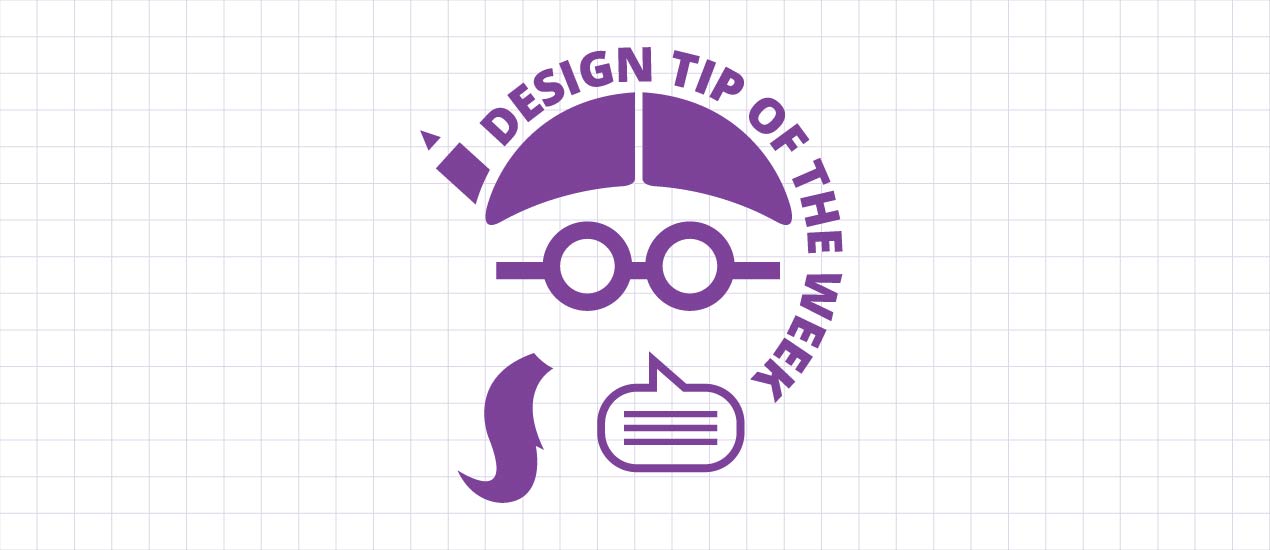
Hanging Punctuation in InDesign and Illustrator | Design Tip of the Week
Hanging Punctuation in InDesign and Illustrator
This week, we’re getting into a nitty gritty aspect of type: hanging punctuation. For those who do not know, hanging punctuation is a method of typesetting punctuation marks (and bullet points) to preserve the ‘flow’ of a body of text and avoid breaking the margin of alignment. Let me show you what I’m talking about. While there are options that include hanging punctuation in InDesign AND Illustrator, I’ll show an example in InDesign. (Don’t worry, I’ll touch upon Illustrator towards the end.)
As you can see, the quotation marks are tucked inside next to the “M”, throwing off alignment.
(Side Note: I decided to use pirate ipsum for my copy. I mean, why the hell would you use boring lorem ipsum when things like pirate ipsum exist?)
You’re going to want to go to Type>Story.
Check the box next to “Optical Margin Alignment” and change the value below until you’re happy with the alignment.
There we are. Donezos.
For Illustrator, it’s actually one option, which is Optical Margin Alignment – right under “Type” in the top menu. When I tried this out in Illustrator CC, the results were pretty good. However, I wasn’t satisfied with how Illustrator CS5 handled the alignment. If you think it needs some tweaking, I suggest making those adjustments using Tabs (Window>Type>Tabs.)
Thanks for stopping by! Hope this was helpful!




