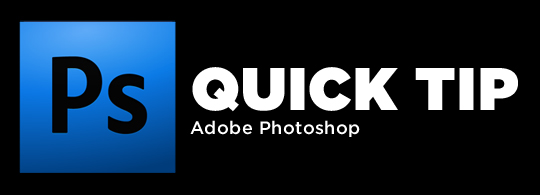Blog
Photoshop Quick Tip: Finding Layers Quickly
Photoshop Quick Tip: Finding Layers Quickly
Now this tip might be total common sense to some, but I’m going to put it out there for those not aware. When you’re in Photoshop and you have a document, like a web mock up, with a ton of layers it can be hard to find the specific layer you are looking for.
If you find yourself in this little dilemma, click on the selection tool at the top of the toolbar. Right underneath the task bar you should see the option “Auto-Select” with a dropdown for Layer or Group. Make sure this is selected and then click on the item in the layer you are looking for. If you have Layer selected, it will take you right to that layer in the Layers palette and highlight it. If you have Group selected, it will take you directly to the group that layer is in and highlight it in the Layers palette.
It must be noted that when using this technique you’ll need to click on the actual pixels in order to interact with the layer. Without Auto-Select activated, the Move tool will move the pixels in a layer regardless of where one clicks. With Auto-Select activated, you’ll need to click on actual pixels to do this, very similar to how one interacts with object in Adobe Illustrator. If you stop and think about it for a second, it has to work this way.
NOTE: Right next to the Auto-select checkbox is a checkbox for “Show Transform Controls”. This will put a small transform control box around the layer you are selecting so you can see it better—similar to using the Edit -> Free Transform command. It is also really helpful for changing the size of objects in a layer.