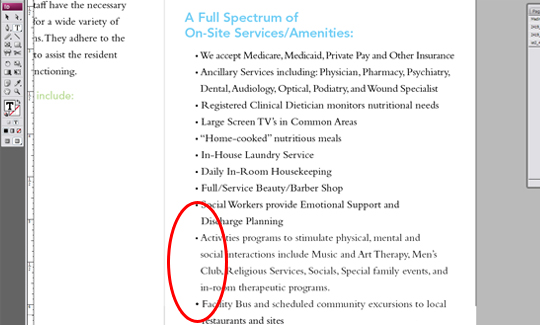Blog
InDesign Quick Tip: Indent To Here
InDesign Quick Tip: Indent To Here
Have you ever tried lining up an indented, bulleted list by hand? Well it sucks. Some years back I was setting type on a sell sheet for a college bookstore and needed to align an indented list so that the first letter of each line was in a vertical row. My boss at the time saw me struggling and gave me a little gem of a keyboard shortcut that I will now pass on to you. I always seem to forget it though, so I wrote it on a Post-It note and put it on the wall by my desk.
In Adobe InDesign, move your cursor right before the first letter of the paragraph on the first line of your bulleted list. Press ctrl + \ and the other lines will fall in directly below that one. You are left with a clean left justified bulleted item. NOTE: When setting your rags by hand on the item, do not use a hard return (Enter) or the trick will not work. If you need to insert a manual break, use a soft return (Shift + Enter) and the list will still line up correctly.
Editor’s Note: when indenting bulleted lists in InDesign, I usually go with the “Bullets & Numbering” form the Paragraphs panel fly-out menu and apply my indents that way, then optionally save as a Paragraph Style.
There are some nice additional tips on using Indent To Here over at Creative Techs (video) as well as some general notes on the official Adobe help page for InDesign.