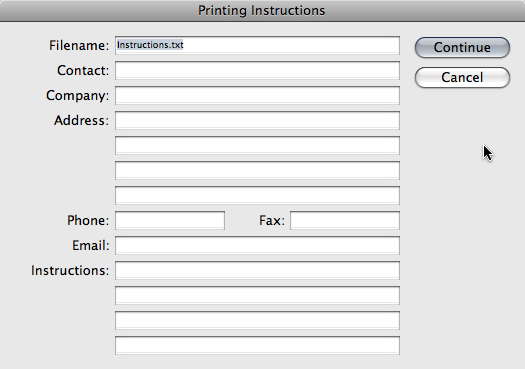Blog
Preparing InDesign Files for your Print Service
Often times when it comes to preparing files for a printer it can get really complicated really fast. Often times when I’m creating a design there are a lot of elements that I use in a file, most of which are images and fonts. It’s so complicated to remember EVERYTHING you put into a file so I discovered this cool trick you can use in InDesign to help package up all of your information for you! That way you don’t have to worry about missing anything. The function is called packaging. Here is how to package a file and what it does exactly.
*Note that this refers to InDesign CS4; CS3 refers to the “Packaging” feature as “Preflight”. Preflight has been expanded upon in CS4.
To get the process started go to File > Package. Or if you love the keyboard shortcuts its: Alt + Shift + Ctrl + F (Mac: Option+Shift+Command+P). This will bring up a dialog box that gives you all the information about what is going to be packaged. What packaging does is put all your resources (links, fonts, Pantone colors, as well as a copy of the InDesign file) into one folder for the printer to easily access the files and information quickly. This way you don’t have to worry about a ticked-off printer coming back to you upset that your files weren’t all included with your submitted InDesign file.
You can go through the other sections below “Summary” to make sure everything is good to go. These tabs show everything that is going to be packaged into the document. Once you have reviewed this information click “Package”. This will take you to a Printing Instructions window. I always put my information in the document for the printer, one never knows if they may need to contact you. There is also an area for you to write specific instructions for the printer as well. This can come in quite handy if you want to use a special printing technique.
After clicking “Continue”, a “Package Publication” window will pop up. Here you will choose a location on your computer to save a folder with all the InDesign file information and fonts and files used within the layout. Navigate to where you want the press ready folder saved and click “Package”. This will start the packaging process.
Once the computer has finished saving your file, go ahead and navigate to the folder. If you look in the folder you’ll see your file is there with a separate folder for fonts and links.
Can’t get much easier than that! Next time let your computer do all the heavy lifting.