Blog
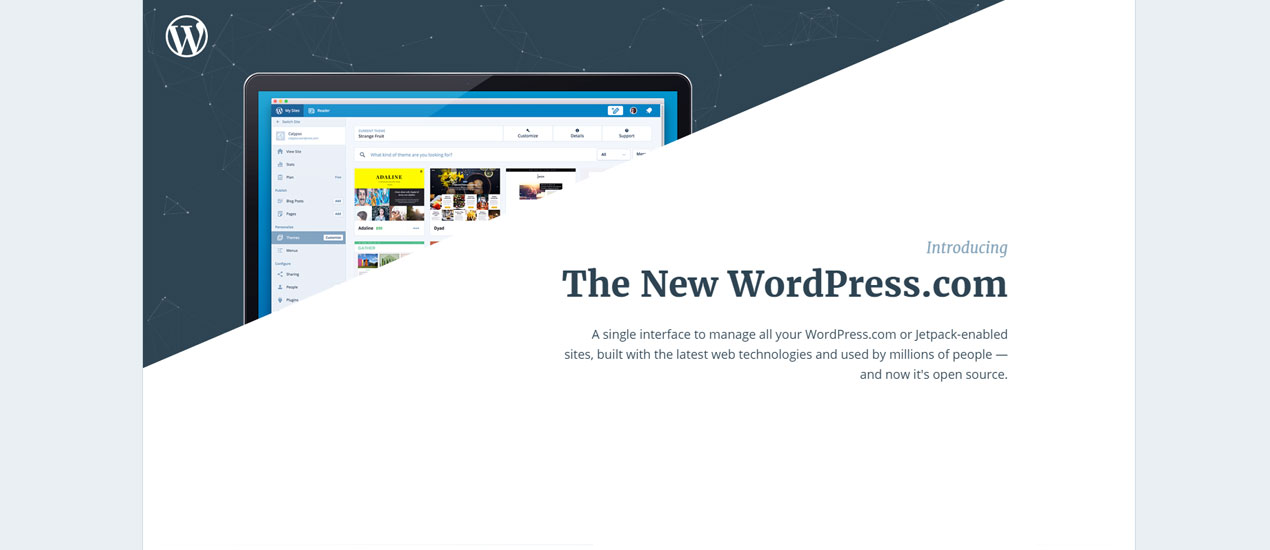
WordPress takes a leap with desktop application, Calypso
WordPress takes a leap with desktop application, Calypso
WordPress.com launched a new version of its platform in the form of a desktop application called Calypso. This new interface is built using JavaScript and WP REST API instead of PHP and MySQL. This means that Calypso is a browser based client for the API, making it more flexible for mobile-friendly WordPress Website Development. Moreover, it integrates a thin layer of Node.js on the server to develop the initial web page while the actual programming runs in the client as a Single Page Application (SPA), making use of various other open source JavaScript modules.
This revolutionary innovation has certainly gained attention but received mixed reactions from the users and developers across the world. Some have appreciated the efforts, some are confused, and the rest have no clue about it.
Learning more about Calypso
If you are one of those who has no idea what Calypso is, it’s time to dig deeper into this new platform.
To start off, Calypso is an open source platform, which means you scan the code and learn from it. It also helps you think about new applications you may develop with it. It is made available for desktop publishing on GitHub under the GPLv2 (or later) to users on all major operating systems including Mac and Linux.
“WordPress.com for Desktop is an Electron wrapper for Calypso, the new WordPress.com front-end,” according to GitHub repository. The application offers an amazing writing and editing experience that reflects WordPress.com’s new architecture. Aside from publishing, it lets users view stats, customize themes, manage websites and browse the Reader.
Key features of the platform:
1. Multisite Support
It is developed to support multiple websites built on WordPress.com with Jetpack enabled. This way webmasters can easily administer websites along with content management.
2. Fast and Agile
Being developed using JavaScript, WordPress.com REST API, and a few other advanced technologies, the application is designed particularly keeping speed in mind. The pages are loaded almost instantly while augmenting the overall user experience.
3. Real Time Experience
Calypso allows you to see the changes done on the page in real time even the smallest changes without having to refresh the page a few times. So, no more hitting the refresh button over and over again.
4. Responsive
If you are a big fan of WordPress and looking for a responsive solution, Calypso is your one-stop solution. Now, without having to bother about choosing a responsive theme or a plugin to make your existing site responsive, you can build, manage and access the WordPress.com site on almost every device.
How can you use it?
If you own a website on WordPress.com, you are already using it. WordPress.com has been changed over the span of last 18 months to support this desktop application. However, in order to use Calypso based editing and management tools, you would need to install and set up the Jetpack plugin on your website.
Now log in to your WordPress.com website or simply download the desktop app.
Upon logging in, site stats will be the first screen you will see. Don’t worry if there are no stats to be shown on the screen. Your website might not have any stats to show especially if it’s a newly created one.
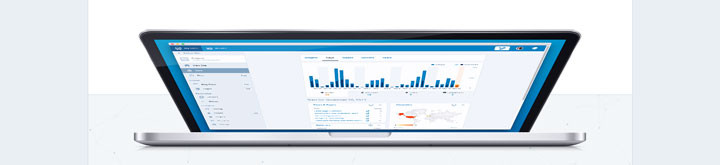
Creating and Editing content
Calypso has almost the same interface as that of a self-hosted WordPress website but with more advanced features.
Step 1: In order to add a new post, click on the add button in front of the Blog Posts option on the left column in the admin panel. Upon clicking, you will notice an editor on the right side with plenty of options including HTML editor.
Step 2: Now, fill in your title and the body of the content in the relevant places as you would do on a self-hosted website built using WordPress. It also allows you to add appropriate formatting using the formatting options available.
Step 3: To add any image to the content, click on the small icon to the left of the paragraph heading bar. A media uploader will pop up which will look pretty familiar. Click the add new button to add a new image to the uploader and hit insert.
Step 4: Once you are done with your post, you are all set to publish it. Now with this new WordPress desktop application, you get a publish button on the left column instead of the right side meta box. Apart from the preview and publish button, you also get to options like categories & tags, featured image, sharing, post format and more options.
Also, there is not a save as draft option since it automatically saves your post as a draft in the background.
Step 5: If you are like me, you probably want to add categories and tags to your content to make it more user and search engine friendly. When you click categories & tags, its options will slide down. Search the category in the search bar to find the most relevant category and check it to apply it to your post. You also get a tag bar below the category option where you can add as many tags as you want.
Step 6: Now click featured image tab to set a featured image for your post. Upon clicking, an image uploader will again pop up from where you can insert the featured image into your post. You will notice your featured image appearing at the top of the editor.
For more options such as adding an excerpt, changing discussion settings, and editing the slug, click on the more options tab.
Step 7: Now the final step is to preview it before publishing as we usually do with our post and pages to ensure that everything looks good through the Preview button beside Publish. You can also schedule the post by clicking on the calendar icon next to Publish button.
Similarly, you can add new pages to your website.
How is Calypso different from the standard WordPress dashboard?
This is one example of using Calypso for your website. The interface, prompts, and text used on inputs is slightly different from the actual WordPress dashboard options. You probably have noticed an “Add New” term instead of “Upload” to make it more user-friendly.
In the add media option, there are 5 different options included all, images, documents, videos, and audio. This enables you to easily add media files of a specific type. Moreover, Calypso does not have a button for creating a gallery. Select more than one image from the uploader and hit continue. It will automatically create a gallery for you and let you even edit the gallery layout.
What does the introduction of Calypso mean for WordPress.org?
While developers around the globe are busy understanding the working and code of Calypso, WordPress.org users are wondering what is it’s future.
WordPress.org powers more than 25% of the websites today including WordPress.com. Since both Calypso and WP REST API are gathering a lot of attention, it has launched 4.4 version of the software with REST API in its core architecture.
The evolution of WordPress.com is one example of how REST API can be used in WordPress and what all can be achieved with it. Since Calypso offers a more liberal architecture, it allows developers to build more compelling publishing user experience.
Although Matt’s announcement that Calypso may become a part of the WordPress core if the community wants, we cannot jump to any conclusion. Also, the WordPress.com website accounts that the decision as to whether to make Calypso codebase a part of WordPress core or not is also entirely dependent on the WordPress community.
Calypso has opened gates for the future possibility for developers, only if they are ready to improve their REST API and JavaScript’s skills. It is all set to be the next big thing in the WordPress development industry.