Blog
10 Great Time-Saving Mac Utilities For Graphic Artists

Time. There’s never enough of it. But what if I told you there was a way to create more time, particularly in your design life? It’s simple, actually—make your computer do the work.
Over the years, I have found a rather handy set of software utility programs for the Mac that have saved me countless hours of production time in both illustration & graphic design work, as well as in general computer usage. By letting these programs do their thing, they free you from having to do them manually.
Some are free. Some cost a few bucks (or more). All, however, I have found invaluable in my creative work. I’m a big fan of using your tools to their maximum potential. Usually if there’s some brainless, repetitive task, I have found that some software developer out there has had the same frustration and has created software to alleviate these time-wasters.
The following collection I have found to be the most useful utility software for the Mac, specifically for creatives. They range from free to seemingly pricey, but once you’ve used them you’ll find the work you’ve saved to be well-worth the price paid.
The utilities cover the gamut of creative work on the Mac—from graphic design, illustration, magazine layout output, file/folder/Finder navigation and more. I use every single one of these on a regular basis and couldn’t create a Mac without them.—or at least I wouldn’t want to!
Jumpcut (OS X) • Free!
How many times have you needed to copy & paste multiple text items from a client’s email or text document to place into a layout? Jumping back and forth between the design file and the client file can get extremely tedious. Enter Jumpcut.
Simply, Jumpcut is a clipboard history manager: it remembers as many of the previous items you have set in the preferences which have been copied to the OS X clipboard, ready for pasting.
A menubar item is offered, with a user-definable list of recent clippings, as well as a customizable keyboard shortcut to bring up a bezel similar to the OS X Sound Volume overlay. I set my keyboard shortcut to Control-Option-V to be similar to the standard Command-V shortcut for regular pasting.
If you make the bezel “sticky” so it stays on the screen, you can navigate earlier clippings with the up/down arrows, and a Return stroke pastes the text.
Zoom To Selection (Ai) • $7
Zoom To Selection is an awesome plugin for Adobe Illustrator which does one simple task: when zooming (and using the plugin’s custom keyboard shortcuts), the zooming is centered on the selected object.
If you are an InDesign user, you’ll find this very familiar as InDesign handles zooming this way at least since CS3.
The plugin adds three new commands to the view menu: Zoom To, Zoom From and Fit Selected. I think they speak for themselves. If you use Adobe Illustrator, you are going to love this plugin. Well worth the measly seven bucks.
FlickrShop (Ps) • Free (limited)/$19.95
FlickrShop is the Adobe Photoshop plug-in for uploading photos to the Flickr photo sharing website directly from Photoshop. This is a very cool plugin that keeps you within your Photoshop workflow but lets you upload in-progress sketches and design for sharing on Flickr as you work. Great for promoting your creations and giving fans an inside look at the creative process.
You can choose image format in which you want to upload your photo to Flickr: PNG or JPEG (with an option to select the image quality). All the standard Flickr info and details can be set from within the plugin: title, description and tags and add it to several sets at once or, if you need, create a new set, choose visibility: public, family, friends, additional Flickr options such as safety level and content type. You can also hide it from the public area.
The free version allows for 3 uploads per day, paying for the license allows for unlimited uploads.
Default Folder (OS X) • $39.95
Default Folder has a lot of great features, but I mainly it use for one primary purpose: to easily navigate recently-used folders when in an Open/Save dialog box.
As any graphic artist knows, it can be tedious and time-consuming to navigate through all the folders when working on design projects. Not only are you high-resolution images stored in one folder, perhaps company logos stored in another, text documents in yet another, not to speak of the in-progress PDF export folder and your final PDF folder. Now, just add one additonal document you are working on, and imagine the nightmare of navigating easily and quickly to all of these folder. That’s a lot of mouse-clicking or keyboard jockeying.
With Default Folder, you can kiss all that goodbye. With a simple keyboard shortcut (Option + Up/Down Arrows), Default Folder will easily jump to the last 10 folders you have accessed in the OS X Finder. This can be increased up to 100 in the preferences.
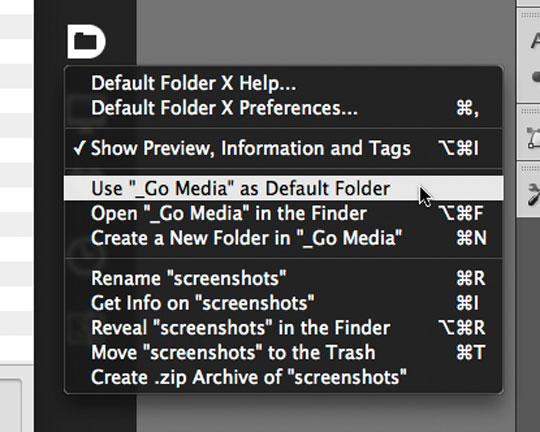
This feature alone is worth the price, but there are other excellent features such as Favorite folders (which you don’t need to keep in your Finder sidebar) and of course Default folders (where, on an app-by-app basis you can specify a folder to open/save to each time). Default Folder adds a stylish bezel surrounding the Open/Save windows which give you a wealth of file information, ability to tweak settings, preview images, and also off the Favorites folders, Recent folders, Default folders as well as easy access to your entire hard drive. It’s awesome to have this power at your finger tips right within the Open/Save windows.
It’s not cheap at $34.95, but I find it worth every last cent. There’s a 30-day demo so you can try it out for yourself.
Photo Booth (OS X) • Free!
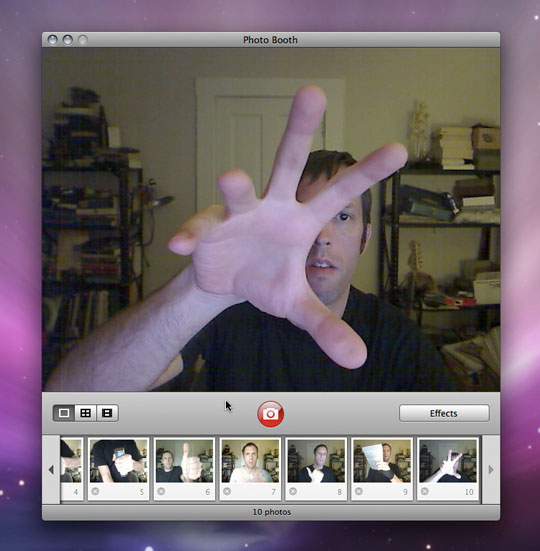
Photo Booth is a free application that comes with all Macs. Typically it’s looked at as a fun toy for playing with your built-in iSight camera or USB webcam. But I have found it to be an awesome artist’s tool: a mirror with a camera.
As an illustrator, I used to have a hand-held cosmetics mirror on my work desk for using myself as a reference. Either a pose or a hand gesture, the mirror was indispensable as was my point & shoot digital camera.
Then it hit me one day: Photo Booth is basically a camera app which can take instant shots, and the “film roll” at the bottom of the Photo Booth window allows you to drag a snapshot and drag it right to the Photoshop icon for easy editing or reference. You can see in the screen shot that I use this quite a bit, especially for capturing hands—specifically hands holding objects—for reference.
Super-handy, and free.
Batch Output (InD) • $119.95
Batch Output is a niche utility, but if you are a designer with a need to export multi-page PDFs as single PDF files, this app is worth the money spent.
Simply, Batch Output allows you to export an InDesign file as any of the standard export formats, but with a very useful twist not found native within InDesign: exporting each of the pages as a single PDF file. Magazine designers will absolutely love this software. Another great feature is the ability to print and export multiple documents. No more sitting around all day waiting to print or export a bunch of files!
Batch Output uses the InDesign print and PDF presets, lets you define custom output settings in the first document, change file name in printer queue, update modified links automatically, output non-consecutive page ranges, save documents after output, use variable output file names, specify output folder or export to the same folder as InDesign document, and keep favorite output folders. Whew!
Again, this is a bit of a niche product, but for those who it is intended, it’s a life-saver. Most magazine printers require PDFs to be sent as single-page PDFs (it’s just easier in case pages need to be replaced). Exporting these manually gets old very quick. Unless you’re being paid by the hour, Batch Output is worth every dime. Rock-solid and a very responsive and helpful developer.
Sneak Peek Pro (OS X) • $19.95
OS X’s Quick Look feature in 10.5 is very cool. However as an Adobe Illustrator user, I found it very frustrating to find that I did not get actual file previews for .ai or .eps vector art files in Quick Look, nor in standard Finder column-view or open/save previews. Arrgghh!
SneakPeek Pro is a Quick Look plugin that allows you to preview Illustrator, InDesign and EPS documents in the Finder, dialog boxes and other applications. SneakPeek Pro also allows you to see fonts, images and colors used in many CS3 and CS4 documents. Awesome.
Quickly flip through your graphics files in Cover Flow, view list of fonts, images and swatches used in Quick Look (CS3 & CS4), see previews of graphics documents within any open dialog box, file previews magically appear on your Desktop and Finder windows, Illustrator files preview whether or not they’re saved with PDF compatibility, and an intelligent parser uses embedded preview for large AI or EPS documents.
* During the creation of this tutorial, I found a small bug or oversight which I have alerted the developers about: if you have color swatches in Color Group folders in your Illustrator document (at least in CS4), they will not show up in the Sneak Peek Quick Look swatch listing.
Name Mangler (OS X) • Donationware
Name Mangler is kind of a misnomer; I would call it Name Un-mangler… Name Mangler is a batch file renamer that supports all common renaming tasks: Find and Replace (including support for regular expressions if you’re geeky); Number Sequentially; Change Case; Set Extension; Add Prefix/Suffix; Remove/Insert Characters.

Name Mangler’s also offers Droplets so you can store configurations and use those repeatedly for different, alternating purposes just by dropping your files on them. Indispensable when you need it.
While “free” to use, the developer asks for donations if you find the software useful.
SelectMenu (Ai) • Free!
SelectMenu is an Adobe Illustrator plugin which adds 18 additional object types under Illustrator’s Object -> Select menu: Brush Strokes, Clipping Masks, Stray Points, Text Objects, Flash Dynamic Text and Flash Input Text, Guides, Paths, Open Paths, Closed Paths, Filled Paths, Unfilled Paths, Stroked Paths, Unstroked Paths, Dashed Paths, Undashed Paths, Compound Paths, Groups, Live Object Groups, Gradient Meshes, Envelopes, Symbols, Raster Art and Placed EPS Art.
Illustrator users reading that list are probably drooling over the possibilities. Be careful installing this plugin though: you’ll have a difficult time using Illustrator on another machine without it!
Honestly, this list is only a small sample of what you’ll find in my Applications folder on my Mac. To keep it simple, I went with the apps I use most often, and solve some of the more frustrating or time-wasting situations I run into when creating on the Mac. There are plenty more productivity utilities for general Mac usage, as well as some more obscure plugins for Adobe software which I will be covering in future blog posts.
If you have any specific requests for arcane functionality on your Mac or within Adobe apps, please let me know in the comments below and I will do my best to cover them in the upcoming posts. Also, if you have any related software suggestions or tips on the software mentioned, I would love to hear from you in the comments as well. I am always on the lookout for better, faster ways of doing things.
Or rather—better, faster ways of having my Mac do things!







