Blog
Acorn: Impressive Pixel Editor for Mac

Photoshop is the workhorse of the design industry. It’s an industry standard. But even Photoshop’s biggest fans will admit it can be quite daunting for basic tasks.
So what to do for either users who don’t need the full version of Photoshop or have a limited budget? Quality, low-priced pixel-based image editors on the Mac are surprisingly rare.
Enter Acorn
Flying Meat Software has a fantastic alternative: Acorn. Priced at only $49.95 (and read on for details on the free option). It’s a suprisingly powerful app with some features Adobe could learn a trick or two from.

The Basics
If you’ve used Photoshop, or any image editor, you’ll get up to speed quickly with Acorn. It’s got everything you’d expect, and some things you won’t.
I’d have to say Acorn’s “signature” feature is it’s all-in-one Tools panel. Here you access all the standard pixel editing stuff: Move, Zoom, Crop, Brush/Pencil, Eraser and the like. I wasn’t expecting to also have vector shape tools.
The tools panel consolidates not only your tools, but also your Layers. Again, I was surprised to find not only Layer Groups, but also a huge range of blending modes for layers as well.
All the tools for which you’d want tablet support indeed have tablet support, although I’d have to say Photoshop comes out on top here. The anti-aliasing is limited to a checkbox. Opacity levels can be set for drawing/painting tools as well.
I didn’t find the pressure sensitivity to be all that great, and I also experienced brushstroke lags at times. I’m working on a dual quad-core MacPro with 14GB of RAM, so I have plenty of power.
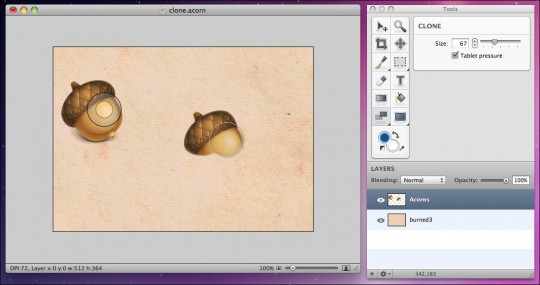
The Awesome
- Live Filter Preview Animations: This blew me away—open up the Filters window, and start clicking around. A small preview window in the panel will show you an animated preview as the filter is run through the gamut of it’s option. So much easier to see what a potential candidate filter will do to your image. Big thumbs up here.
- Screenshots: Acorn has a lot of excellent tools for taking screenshots and having them pop open right into Acorn for editing. And need to grab a quick snap from your webcam? Acorn has you covered. And even more amazing, Acorn can grab a layered screenshot, where every last element on the screen is saved into it’s own Layer/Layer Group. Impressive.
- The Brush Editor: Acorn has a pretty full-featured Brush editor, with plenty of flexibility as far as what you can tweak. Not as full-featured as Photoshop, but more than enough for the target users of this software.
The Not-So-Great
- Drawing tools & Tablet Support: As I mentioned above, I didn’t find the drawing tools to be standout. They do the job, but there’s no way I could use Acorn as a replacement for Photoshop for my main drawing/sketching software. At least not as-is. Too much lag, and the tablet support is passable. That said, this isn’t a power-user app so I can’t be too hard on Flying Meat.
- Web Export: a big disappointment was the Web Export feature. Acorn seems like a perfect app for prepping a screenshot, however there was no way I could find to resize the image when exporting for the web. Seems you need to resize the document itself before saving for the web, which to me is a big downer.
- Photoshop compatibility: I have no idea if it’s even possible for Flying Meat to offer the ability of saving layered files in a .psd format, but if so it’s not there. It’s stated on the Help that Acorn can open some very basic Photoshop files, as long as nothing fancy is going on with the image/layers etc. No layered TIFF files either. Again, I’m not sure this is a major issue for the target customer of the app, but it’s worth noting.
- Guides: There are none. As of version 2.3.1, just enable the Rulers and then you can drag down guides just as you can in Photoshop.
- Keyboard Support: while there are extensive keyboard shortcuts throughout the app for choosing tools and applying commands, one odd omission is the ability to toggle numeric fields up on down using the up/down arrows on the keyboard. You need to either enter the specific number, or drag the slider.

A Mighty Oak
Sure, Acorn has it’s limitations if you’re making a one-to-one comparison to Photoshop. But considered on it’s own, Acorn is a mind-blowingly awesome pixel editor app for $50. If you don’t need Photoshop or the full Creative Suite but do have a need for a pixel-based image editor at times, Acorn is an absolute no-brainer.
The number of features that are packed in to this seemingly simple graphics editor is really quite amazing the more you start working with it and digging into everything it offers.
Free?
As I mentioned at the start, Flying Meat is offering up a reduced set of features for free after the 14-day trial period runs out. You can still open images and crop, filter, rotate, add layers, add text, and touch up images. Here’s what’s disabled in the free version:
- Web Export
- Brush Designer and Brush tool (the Draw/Pencil tool is still enabled)
- Layered Screen Shots
- RAW Image Import
- Copy Merged
- Clone Tool
- New Layer Groups
- Free and Perspective Transform tools
- Custom Plug-ins
- Levels
- AppleScript support
- Bézier Curve tool
- Shortcuts for adjusting layer opacity
- Start Window always comes up at launch
I’d have to say that’s a pretty generous list of features that are still included in the free version. Head on over to Flying Meat and download Acorn. I think you’ll be quite impressed.