Blog
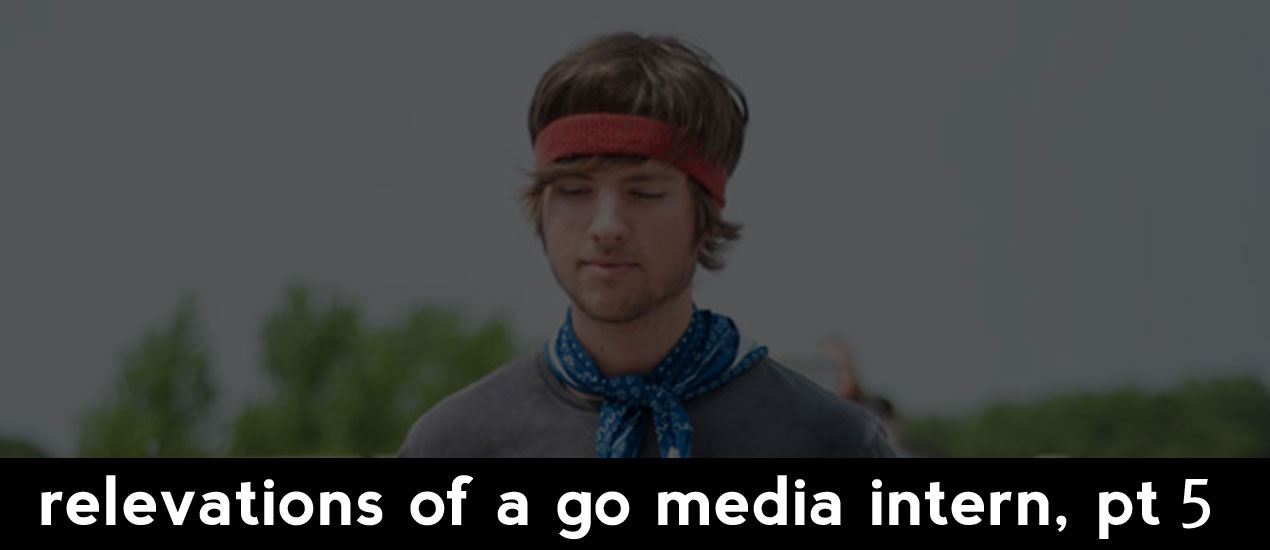
Revelations of a Go Media Intern, Part 5

Time Saving Shortcuts
Howdy. This is week five of my series, and here are three more tips. I hope you enjoy them!
1. Time saving keyboard shortcuts: Really, every shortcut I learn makes using illustrator much more natural, but here are two biggies: 1. Ctrl+F pastes directly in front of the copied object 2. Ctrl+B pastes directly behind the copied object. These two shortcuts are really essential in Illustrator, especially when using the pathfinder. Ahh, the pathfinder… Ps- here is the whole list of keyboard shortcuts from Adobe: Keyboard Shortcuts
2. Learning how to use the Pathfinder I had no idea what the Pathfinder did before my intership with Cleveland web design company, Go Media, but I realized very rapidly that I needed to figure it out. My second night back home I sat down with the Illustrator, opened up ‘help’, started figuring out the powerful pathfinder. The Pathfinder can combine shapes, cut one shape out from another, keep only the shape where two other shapes overlap – and so much more. If you’ve not exploited the power of the Pathfinder to do more stuff with less effort, now is a great time to learn it.
3. A Richer Gradient: 1. Make a regular gradient 2. Copy the gradient and Paste in Front using Ctrl+F 3. Change the pasted gradient to a solid color that is slightly lighter than the shade in the middle of the gradient. 4. Move the solid color to the back with the shortcut Ctrl+Shift+[ 5. Change the blending mode of the gradient to multiply from the drop down menu in the Transparency pallete. The result is a gradient with richer, and probably darker tones than the original. Many of the technical tips in this series are pretty simple, but when combined and applied they represent the technical tricks I’ve learned at Go Media to make things look better, faster. And there is still more to come! Till then, happy designing.